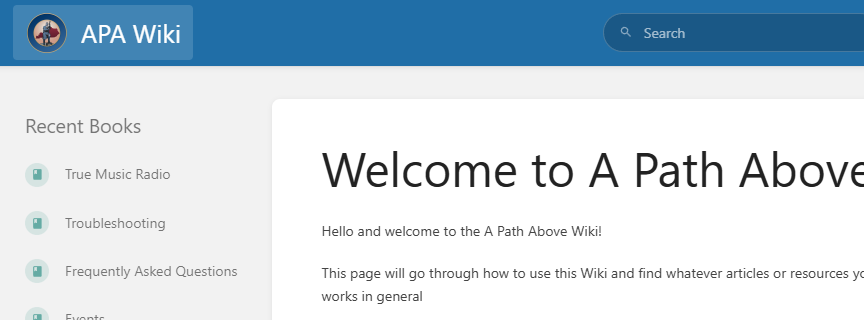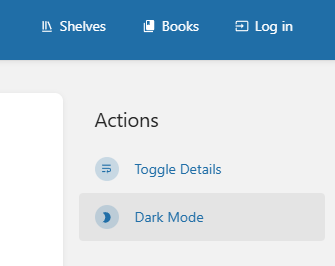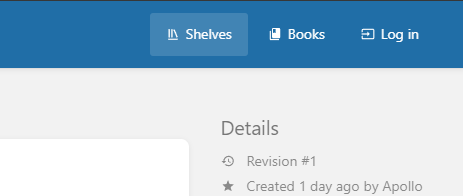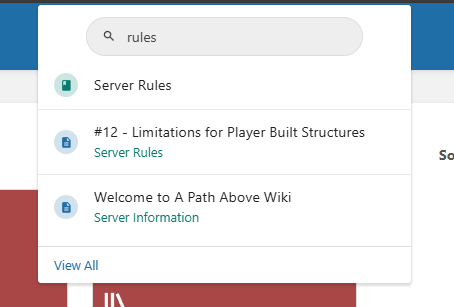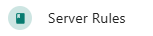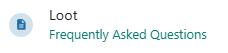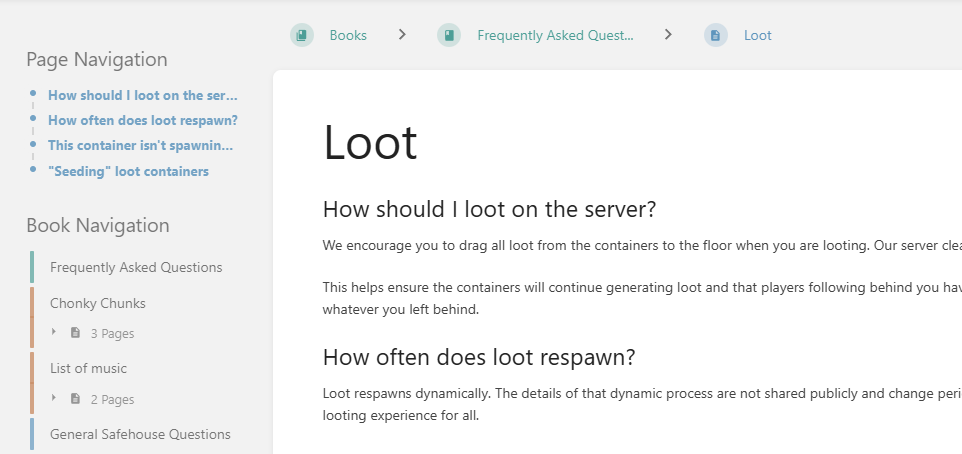Welcome to A Path Above Wiki
Hello and welcome to the A Path Above Wiki!
This page will go through how to use this Wiki and find whatever articles or resources you need. This will also go over how the website works in general
You can click the "APA Wiki" button in the top left off the screen to return to this page at any time
You can activate Dark Mode at the top right of the screen
Quick Links to popular resources
How this website works
This website is built on the opensource BookStacks program. You can view their documentation here if you wish.
BookStacks works by using Shelves, Books, and Pages. Right now, you are viewing a Page. A Book can contain any number of Pages and a Shelf can also contain any number of Books. Lastly, a Book can be on any number of Shelves, so you may see the same Book on different Shelves.
You can view all of these by clicking on the Shelves or Books icon in the top right of the screen. This will show you all of the ones you have permission to see.
For organisation and better reading, we recommend you use Shelves as your primary way to navigate, or you can Search for the specific item you need.
How to Search for a specific item
You can use the Search bar at the top to locate any specific words you are looking for in this wiki. As an example, let's look for the Server Rules.
Simply typing "rules" in the search bar returns every Shelf, Book, and Page that contains that word.
Shelves have a red icon.
Books have a green icon.
Pages have a blue icon and will list underneath in green text which Book they are inside.
How to navigate around Shelves, Books, and Pages
We will use the "Loot" page as a reference for this guide.
- You can use the bar at the top to go up one level, to the Book or Shelf that you are currently in.
- You can use the Page Navigation on the top left to quickly hop down to the specific Header you want to read.
- You can use the Book Navigation to move around within the Book you are currently in.
- Green items are the Books themselves, this is typically the "Welcome" area and lists all the items inside the Book. Think of these as Folders in Windows.
- Orange items are Chapters. Chapters only exist within Books and collect multiple Pages together. Think of these as Subfolders in Windows.
- Blue items are Pages. Pages are the final step and are where you should expect to find all the information you need. Think of these as Documents in Windows.